Editing the screencast - renaming tracks
This post explains how to rename tracks in your screencast.
PREVIOUS POST < || > NEXT POST
By default, the tracks in the video clip are automatically named Track 1, Track 2, etc. To make it more convenient to work with the tracks, let's rename them as follows:
- Main: This track contains the video and audio of our screencast.
- Logo: This track contains our logo.
To change the name of a track, follow these steps:
- Right-click on the name of the track you want to change.
- The track context menu opens.
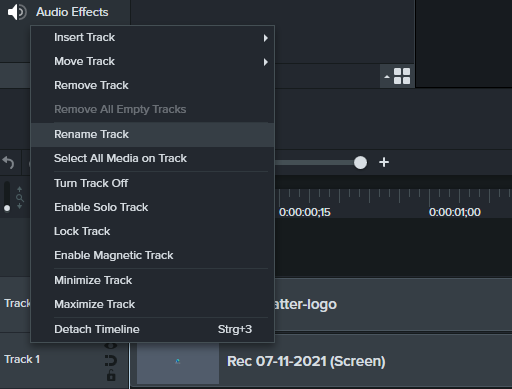
- Click the Rename Track item.
- The track name is highlighted and becomes editable.
You can also double-click on the track to make it available for editing.
- Type the desired name (e.g., Main or Logo) and press Enter.
- The entered name is saved for the track.
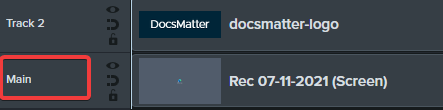
PREVIOUS POST < || > NEXT POST