Installing SDL Multiterm
This post deals with installing the SDL MultiTerm terminology management system on your computer.
PREVIOUS POST < || > NEXT POST
Let's now install the SDL MultiTerm application for managing your terminology databases (also referred to as termbases).
- Go to the folder with the installation file (usually it's called SDLMultiTermDesktop2021_XXXXX.exe) and double-click on it.
- The SDL MultiTerm installation wizard opens.
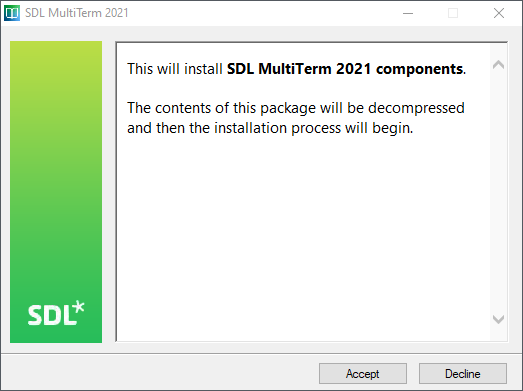
- Click the Accept button in the opened window.
- The installation files are unpacked.
- The window with the license agreement opens.
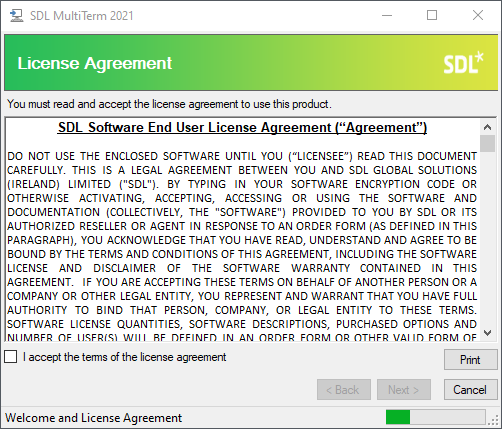
- Read the license agreement, activate the I accept the terms of the license agreement and click Next.
- The window for selecting components to install opens.
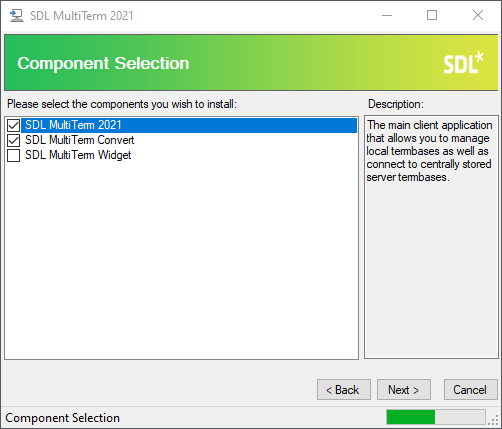
- We only need to install the SDL MultiTerm application itself. Activate the SDL MultiTerm 2021 option and click Next.
SDL MultiTerm Convert and SDL MultiTerm Widget
SDL MultiTerm Convert is used to convert terminology databases of different formats (TBX, Excel, etc.) into a format supported by SDL MultiTerm. The SDL MultiTerm Widget is a desktop widget that allows you to view the meaning of terms. Working with SDL MultiTerm Convert and SDL MultiTerm Widget is not covered in this book.
- A window opens where you can select the folder for installing MultiTerm.
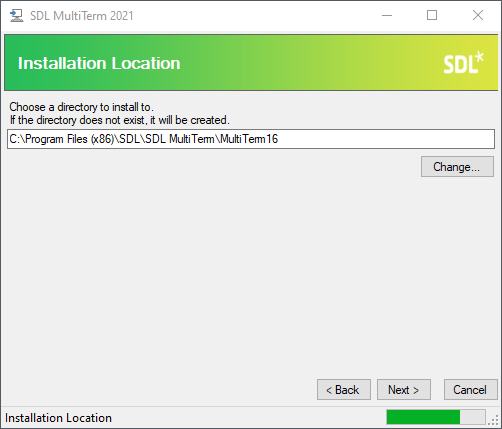
- If necessary, change the suggested path using the Change button and click the Next button.
- A window opens with an overview of the selected installation options.
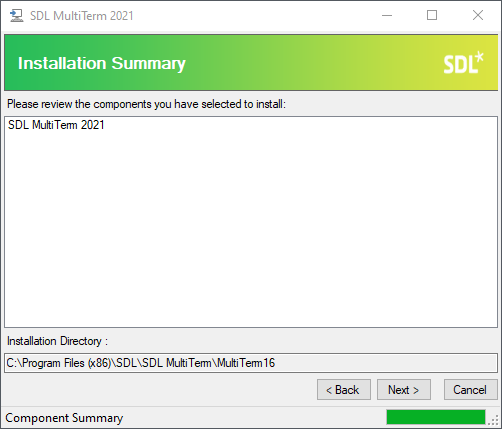
- Click the Next button.
- The SDL MultiTerm program and the components required for its operation are installed.
- After a while a message is shown informing you that the installation has been completed successfully.
- SDL MultiTerm is now available under Start - SDL MultiTerm 2021 - SDL MultiTerm 2021 Desktop.
PREVIOUS POST < || > NEXT POST