Managing callouts - Part 2
In this post, we'll continue explaining how to manage callouts in your screencasts. If you haven't yet added a callout to your screencast, see this post.
Changing the callout color and transparency
Our callout is white and gets a bit lost in the background of the browser window. Let's make it stand out by changing its color:
-
Select the callout in the preview window, if it is not already selected.
-
Click the Properties button located on the right side under the preview window.
- The Properties window opens.
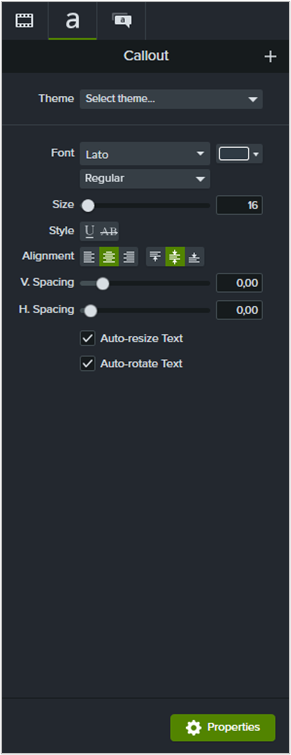
- At the top of the window, click the tab with the
 icon.
icon.
- A window for editing the callout properties opens. We want to change two properties: color and opacity (the latter allows us to make the callout transparent and see the address bar behind it).
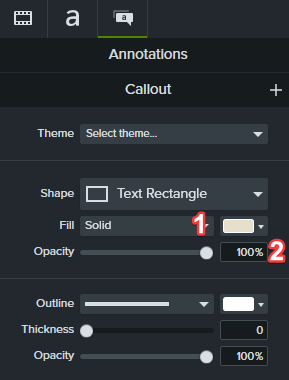
1: callout color
2: callout opacity
-
In the Fill field, click on the arrow to the right of the white rectangle and choose the desired color.
-
In the Opacity field, drag the slider to the middle of the line (50%).
- Now our callout should be more visible in the preview window.

Changing the callout text
Now let's edit the default text of the callout and the color it is displayed in:
- Double-click on the callout text (that is, on the ABC letters).
- The text is highlighted in light gray.

-
Enter the text: Address bar.
-
Double-click the entered text to highlight it.
-
Click the
 tab in the callout properties.
tab in the callout properties.
- A window for editing the properties of the callout text opens.
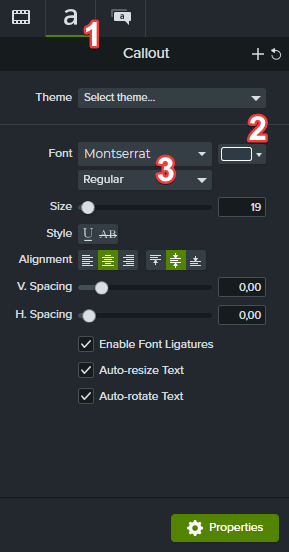
1: tab for editing text
2: field for changing the text color
3: field for changing the font properties
- In the Font field, click on the arrow to the right of the light gray rectangle and select the desired color (e.g., black).
- The text is now displayed in the selected color.
- To make the text stand out even more, you can click on the arrow text next to Regular and select Bold from the dropdown list.
