Installing Visual Studio Code on Ubuntu
This post deals with installing the Visual Studio Code (VSC) application on Ubuntu (versions 16.04 and higher).
Visual Studio Code (VSC) is a modern and very convenient IDE from Microsoft. It has a built-in code debugger, version control support, syntax highlighting, and many other features.
You can install the VSC application on Ubuntu in one of the following ways:
- Using the .deb/.rpm packages from the official Microsoft repository
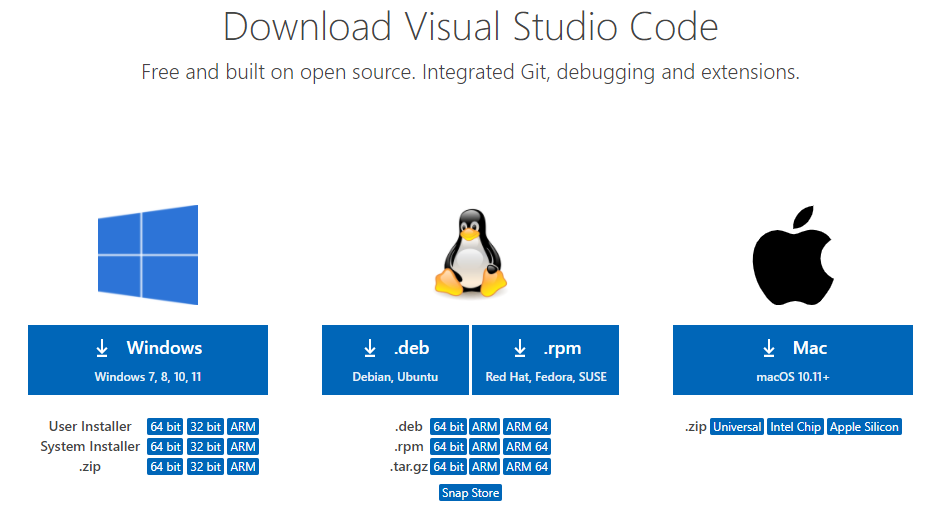
- Using the Ubuntu Software center on your local laptop / Pc
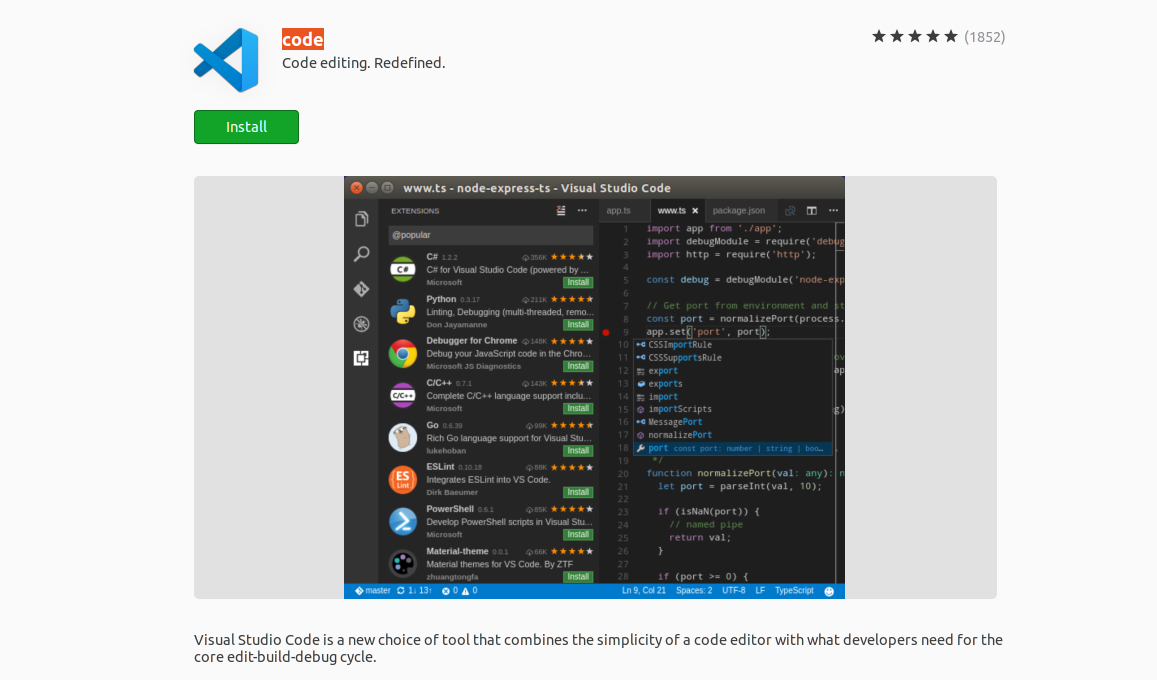
- Using a Snap package
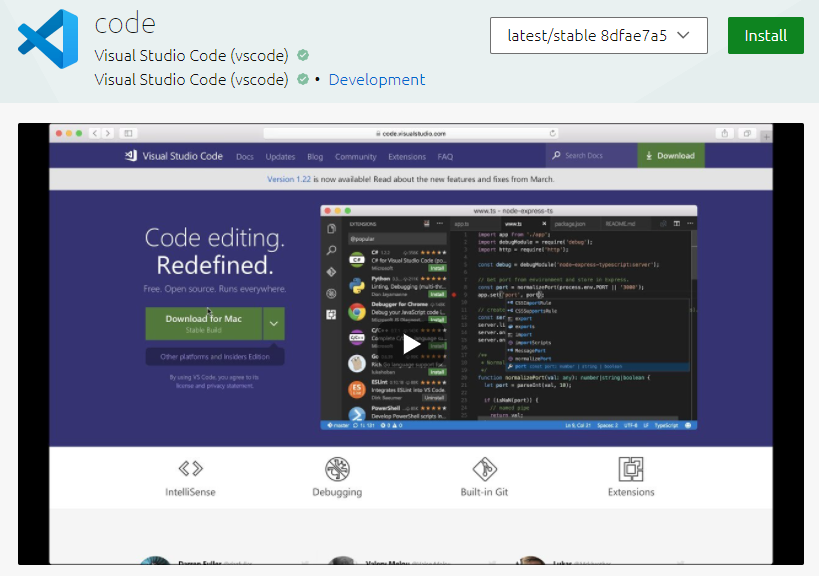
In our article, we’ll use the Snap package to set up VSC on your laptop or PC. VSC is distributed as a Snap package and can be downloaded from the Snap Store.
A snap is a bundle of an app and its dependencies that works without modification across many different Linux distributions. Snaps are discoverable and installable from the Snap Store, an app store with an audience of millions. Work Cited https://snapcraft.io/docs/getting-started
Do the following:
-
Make sure that snap is installed on your machine (it should normally be the case starting from Ubuntu 16.04):
$ snap version snap 2.54.4 snapd 2.54.4 series 16 ubuntu 20.04 kernel 5.13.0-39-generic -
Find the VSC package in the Snap store:
$ snap find vscode Name Version Publisher Notes Summary code 8dfae7a5 vscode✓ classic Code editing. Redefined. code-insiders fcaeb69e vscode✓ classic Code editing. Redefined. vscode-json-languageserver 1.3.4 alexmurray - JSON Language Server karuta 0.6.7 nekoaddict - Karuta is a scripting language for FPGA design (so called HLS). awdur 0.0.7 alcarney - Simple Screenwriting Application code-tray 1.0.0 devcass - Code Tray -
Look for the code entry in the Name column. This package contains all the files necessary for setting up VSC.
-
Run the following command to download and install the application:
$ sudo snap install --classic code [sudo] password for docsmatter: code 8dfae7a5 from Visual Studio Code (vscode✓) installed
Snaps are rather big in size. So, it may take some time to download and install the VSC package, depending on your internet speed.
Once VSC is installed, you can use the VSC editor to create and manage text files on your system. For example, to open a file in VSC from the terminal, run this command:
$ code *path_to_file*
After launching VSC for the first time, you may wish to configure some of its settings (like choosing another theme) or install some additional components for working with your code.
Removing VSC
If you decide that you don't need the VSC editor anymore, you can easily remove it from your Ubuntu system by running this command:
$ sudo snap remove code